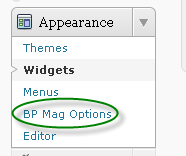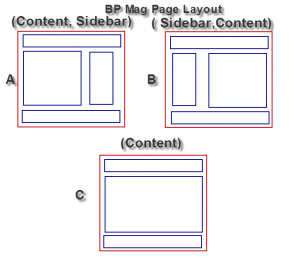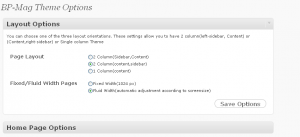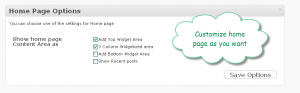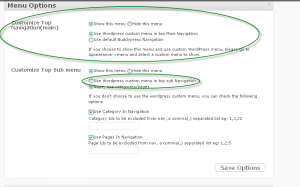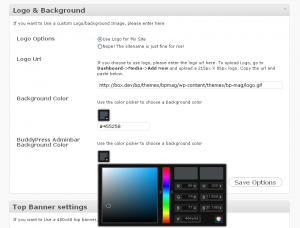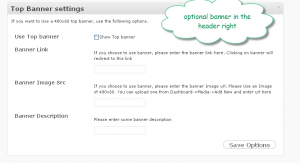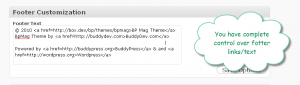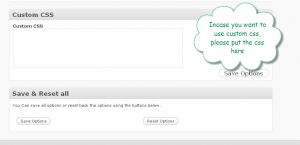Overview:-
BP Mag is a premium theme framework for BuddyPress based social network . It allows you to do almost everything you wish to do with a theme. be it layout, colors, fonts, structure or anything you can imagine. It comes with a concise admin panel to allow you do the most important customizations and the advance features can be enabled/disabled using the hooks. Bp Mag was developed specially for BuddyPress based sites but the theme can be used on standard WordPress sites where BuddyPress is not active. I the following documentation, I will assume that you are using it with BuddyPress. The features which are not specific to BuddyPress will apply for standard use with WordPress. Let get started now.
Understanding Admin options:-
Once you activate Bp mag theme, you can see the Bp Mag Options link in the Appearance menu. here is a screen shot to make it easy
Once you click on the BP Mag Options, you will see the admin options available for Bp Mag.
BP Mag theme admin page screenshot with collapsed Items:-
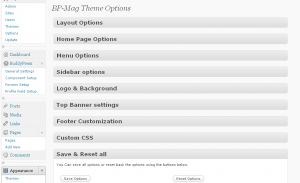 As you see, you will have the following options:-
As you see, you will have the following options:-
- Layout Options
- Home Page Options
- Menu Options
- Sidebar Options
- Logo & Background Option
- Top Banner Settings
- Footer Customization
- Custom CSS option
- Save & Reset Panel
Let us get to know each of the section now.
Layout Options
The layout options allows you to customize the basic layout of your site. You can have upto 6 variations in the layout using these options. There are two major options
- Page Layout:- It allows you to choose the layout from 3 options. You ca choose a layout[sidebar(left), content], [content(left), sidebar] or Just only the content page without any sidebar
- Fluid/fixed width pages:- You can choose the theme to be fixed width(which will fix the width with a centered layout and good for 1024px screen), If you choose flexible layout, The theme will automatically adjust width according to the screensize with minimum width of 1024px.
Page Layout Example:-
Here is a screenshot to show the options:-
Home Page Options
Home page options allows you to customize the appearance of home page content section. bBy default, the home page is a widgetized content area made up of several widgets. here is an image to demonstrate the options available. All the areas are optional, but you should make sure to use atleast one of them. And yes, if you want you can use all of them.
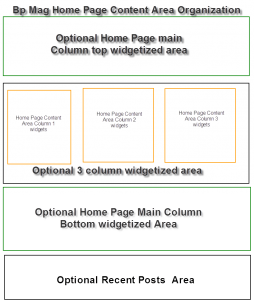 As you see from the above image, you can enable disable any/all of the widgets. So you have the option to experiment with the content structure to find the one which suits you 🙂
As you see from the above image, you can enable disable any/all of the widgets. So you have the option to experiment with the content structure to find the one which suits you 🙂
Here the admin option screenshot:-
 Menu Options:-
Menu Options:-
Menu option gives you the flexibility to use either WordPress 3.x custom menu or use the default BuddyPress menu or use the page/categories to build the menu. BP Mag has two menu defined in the theme. You can enable/disable any of the menu using this option. Both the menu support WordPress 3.0 custom menu. These menu support 3 level drop down, so can go ahead and build the one you like or just use the default one.
- You have 2 optional menu called Top menu, top sub menu
- You can enable/disable any or both
- For top menu, you can either use WordPress 3.0 menu (you will have to create one from appearance->menus) or Use the BuddyPress default menu
- For the top sub menu, you can either use the WordPress 3.0 custom menu or use the categories/pages menu
Here is the admin option for customizing menu:-
 Sidebar Options:-
Sidebar Options:-
Sidebar options give you the options to use unique widgetized sidebar for each of the BuddyPress component. So, you can have a different sidebar for profile and another for group and another for directory and another for member directory and so. These are all optional. If you do not enable any of these, they will fall back to Site Sidebar. Also, they have a particular hierarchy define which controls which page to show when.
Here is the admin option for creating optional sidebars
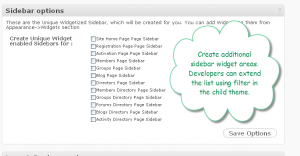 Note: Aditional sidebars can be added by a developer , so these may vary on child themes.
Note: Aditional sidebars can be added by a developer , so these may vary on child themes.
Sidebar Discovery explanation:-
- Home page:- home page sidebar, Site Sidebar(fallback)
- Blog posts/blog section:- Blog Sidebar widgets area, Site Sidebar(fallback)
- Members Directory:- Member Directory widget area, Directory widget area(fallback), Site Sidebar(fallback)
- Groups Directory:- Group Directory widget area, Directory widget area(fallback), Site Sidebar(fallback)
- Forums Directory:- Forum Directory widget area, Directory widget area(fallback), Site Sidebar(fallback)
- Blog Directory:- Blog Directory widget area, Directory widget area(fallback), Site Sidebar(fallback)
- Member profile:- Members Sidebar widget area, Site Sidebar(fallback)
- and so on…..
We have 13 unique sidebars, so I guess, the above list gives an UIdea how the sidebars are used. If an specific sidebar if not found, we fallback to less specific, and if none if found, then we fall back to site sidebar.
Other than the abobve 13 unique sidebars, you have 2 widgetized area which you can use to add a few widgets which will appear on all the sidebar
- Global Sidebar To Widget Area:- The widgets you add here will appear on the top of each sidebar
- Global Sidebar Bottom Widget Area:- In case you want to add some widgets to appear on all the sidebar/pages
Logo & Background Option
Logo and background options allow you to add your own logo from theme option, change the background color of theme, change the background color of the buddypress admin bar. Please have a look at the screenshot here. If you don't widh to use your logo, you can choose to make the sitename appear in place of the logo.
 Top Banner Settings:-
Top Banner Settings:-
This is an optional setting which allows you to use a (460X80) banner in the header. You can simply disable/enable it here.
 Footer Customization:-
Footer Customization:-
You can use this to change the text/links appearing in the footer. After all, you are the master of the site, so our goal was to give you full control over what appears on your site 🙂
Custom Css
You can put your custom css here. Please note this css will have its effect on child theme as well and you can override any of the theme css if you want other than adding new css. It's just a small handy option to give you control of the layout a little more 🙂
Please note this guide is not yet complete and gives you just basic introduction to Bp Mag theme options. We are working on the documentation, some more documents coming soon 🙂