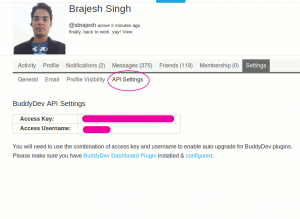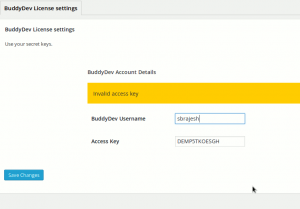BuddyDev dashboard allows you to automatic upgrade BuddyDev plugins. Please follow the steps to install and configure it:-
Download
Link: https://buddydev.com/plugins/buddydev-dashboard/
Installing on WordPress(Non Multisite):-
- Visit Dashboard->Plugins->Add New
- Click ‘Upload Plugin’ (Just next to the Add New title)
- Upload the buddydev-dashboard-x.y.z.zip(where x.y.z is version number eg. 1.0.0)
- Click Activate
- Skip to Configure to enter your api key and other details.
Installing on Multisite:-
- Visit Network Admin -> Plugins->Add New
- Click ‘Upload Plugin’ (Just next to the Add New title)
- the buddydev-dashboard-x.y.z.zip(where x.y.z is version number eg. 1.0.0)
- Network activate BuddyDev dashboard
- Skip to Configuring section to enter your api key and details.
Configuring API Key:-
Accessing API Key:-
Please visit your BuddyDev.com account and under the settings page of your profile, click on ‘API Settings’. You will see the api key and your username as shown below.
Configuring API Key on your site:-
Visit Dashboard->Settings->BuddyDev Dashboard ( If using Multisite visit Network Admin->Settings->BuddyDev Dashboard ) and you will see the option to enter your BuddyDev API Key and the username from the previous step.
Enter your api key and user name and update. It will give you a feedback if your access settings are valid or not.
That’s all. In future, you can use the normal automatic upgrade for all of BuddyDev plugins.
BuddyDev API key is freely available to all BuddyDev users.