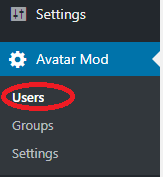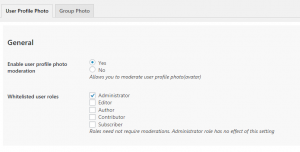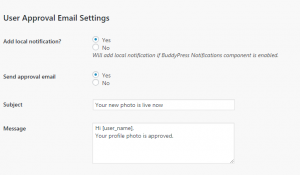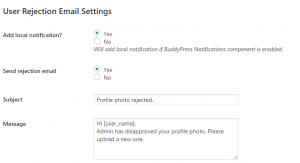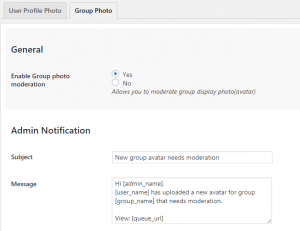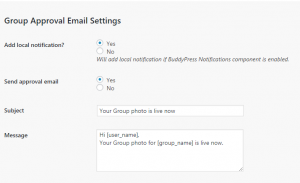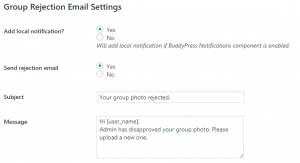Once you have installed the plugin, you can access BuddyPress avatar moderator settings from Dashboard->Settings->Avatar mod as shown below.
Moderating Users:- From the Users menu, you can see all the users currently in the moderation queue and approve/deny the change.
Here is the process for moderatign profile photos.
- Access it from Dashboard->Avatar Mod->Users.
- Easily approve/reject in one click.
- Bulk approve/reject in one click too.
You can also bulk approve or reject as shown below.
Moderating Group Avatars:-
It’s simple. You can effortlessly moderate group display photos by following these teps.
- Access it from Dashboard->Avatar Mod->Groups.
- Easily approve/reject in one click.
- Bulk approve/reject in one click too.
You can also bulk approve/reject as shown below.
Avatar Moderator Settings:-
You can use the BuddyPress avatar moderator settings to finetune the moderation of the user profile photos as well as group avatars.
Users avatar moderation setting:
General setting options lets you enabl/disable avatar moderation for whitelisted user roles.
Email Workflow and Configurations:-
You can configure admin notifications as shown below.
User approval email settings
User rejection email settings
Group avatar moderation settings:-
General setting and admin notification
Group approval email settings
Group rejection email settings