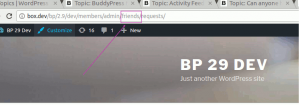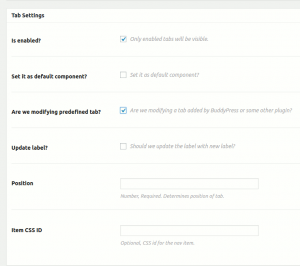On the Add/Edit Tab screen, you will see a checkbox like this.
Once you check it, you will see the options to modify a pre-existing( tab that was added by BuddyPress or some other plugin).
Slug:-
It is the most important option while modifying a tab. It is used to uniquely identify an existing tab. If you mark a tab as existing but the slug doe not exist, It won’t do anything.
Slug is the last part of url after members name when you click on a a tab on user profile. For example, we have marked the slug for friends component below.
Slug is the part that comes immediately after the member name in the url.
Rest of the options are as shown below.
All these settings are optional. If you do not specify a setting, It will not modify that.
If you want to update the label, please make sure to check the Update Label checkbox.
In order to re-position the tab, please enter a numeric value. Lower the value means the tab comes earlier. For existing BuddyPress tabs current order, please see this.
Demo for modifying predefined profile tab by using BuddyPress User Profile Tabs Creator Pro
Adding New Subnav Item:-
It is same as adding new subnav item for the new tab. You will see two extra options.
Are we modifying existing tab?– This option allows you to modify an existing tab. We will cover it later with an example.
Position:- For existing tabs, there are already existing sub navs. This option allows you to position the new sub nav item or reposition the existing one.