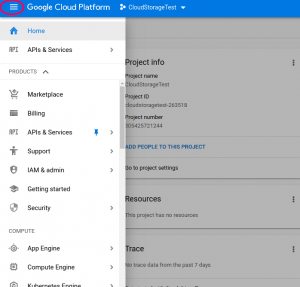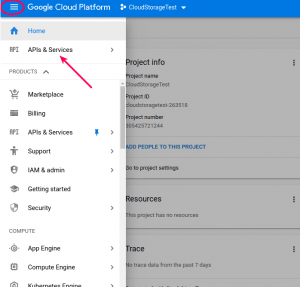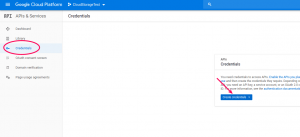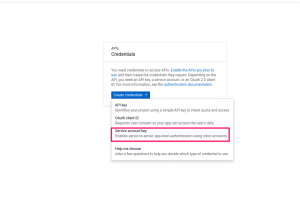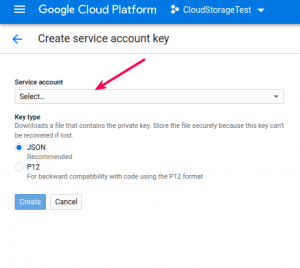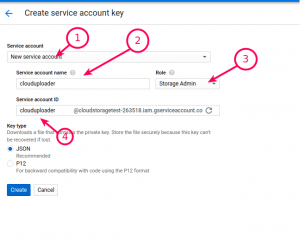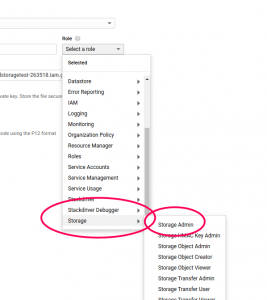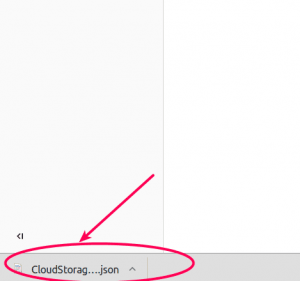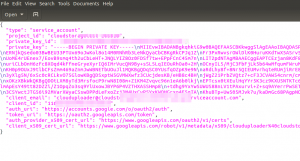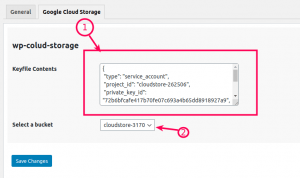We need service account to allow server to server uploads. In this step, we will be creating a new service account with limited rights to help us work with the storage.
We assume that you are logged in to your google cloud console and are on the dashboard of your project. If not, Please check the first step and come back after that.
Step 1:- Click On the Left hamburger menu to open side panel as shown below
Step 2:- Click on API & Services in the side panel as shown below
Step 3:- Credentials Screen
You should see the credentials screen as below
Step 4:- Click on “Create Credentials”
You should see a popup like this
Select “Service Account” from the list.
Step 5:- Credentials Form
You will get the form with more details as below
Enter all the details as you please.
For Role please select “Storage Admin” as shown below.
Click on “Create”
Step 6:- Credential details.
Once you click “Create”, you will receive a JSON file. It should be downloaded automatically. Here is how It appears in chrome browser.
Open the file with a Text editor. Any text editor will work.
You will see the file contents similar to the below screenshot
Select everything and copy.
Step 7:- Save details.
Please visit Dashboard->Settings->WP Cloud Storage -> Google Cloud Storage tab and enter the details as shown below.
Once you Save the details, the Select a bucket field will be populated with your buckets list(if you already created them). If it populates, Please select the bucket and save again(even if the bucket appears to be saved).
Next:- Create a google cloud storage bucket to use as your cloud store for WordPress.