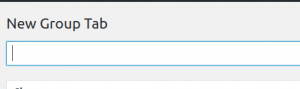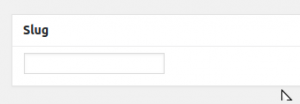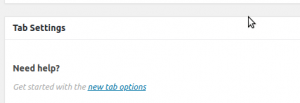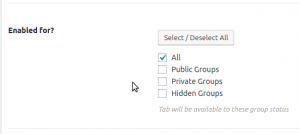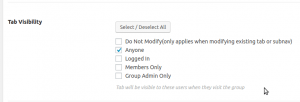The BuddyPress Group Tabs Creator Pro plugin gives a lot of flexibility in creating new BuddyPress Group tab. Here is a list of settings and their explanations.
Tab Title/label:- The title box allows you to set the label for the group tab(menu item title).
This label appears as the group tab label as shown below.
Slug:-
The slug is used for the url. It must be unique for all group tabs. It will be part of the url like http://example.com/groups/some-groups-name/tab-slug/
Recommendation:- We recommend using lower case string without any space like “tab-name”.
Note:- If you don’t see the slug edit box, please make sure to enable it.
Tab settings:-
Below the Tab label and slug, you will see a box named tab settings as shown below. It allows you to configure the tab properly. The tab setting allows you to control the tab position, visibility and availability.
Tab Enabled:-
It allows you to mark a tab as enabled. Only the tabs which are enabled and published will be listed on profile.
Allows you to set a tab as the default landing page for group. In other words, when you click on a group link, that tab will be opened by default.
Note:- If you mark multiple tabs as default component, the latest created tab(not the edited), will be used as the default.
Are we modifying predefined tab?
This option allows you to modify pre-existing tabs such as Activity, Members, Invite etc. You can learn how to modify existing tab by following this tutorial.
Site Admin Only:-
It allows you to make a tab visible only for the site admins when visiting a group.
Add this tab for?
It allows you to control the tab availability on a group. You can limit the tab availability to all groups or only certain groups based on their status.
Tab Visibility:-
You can limit the tab visibility to only certain members. When a user visits a group which has this tab, whether the tab will be visible to the visiting user or not, depends on this setting.
Tab Position:-
Tab position determines where the tab will be available in the group tabs(menu). You must specify a number. Lower the number means the tab will have left leaning.
The default numbers used by BuddyPress Core are below:-
- Activity :- 11
- Request Membership: 30
- Members: 60
- Send Invites:- 100
- Manage: 1000
Example:- If you use 5 as the position, tab will appear before Activity tab.
Note: – If you don’t specify a position for a new tab, a random number will be used each time, so the tab position will change each time.
Default subnav Slug:-
You can specify the slug of the default sub nav that will act as the default screen. You should come back here after adding a new sub nav. If you do not specify a sub nav, The first sub nav item will be the default screen for this tab.
Tab Content:-
At the moment, the content of the the tab is the content of the default sub nav item. Please add a new sub nav item for adding content.
Next:- Adding Subnav Item.