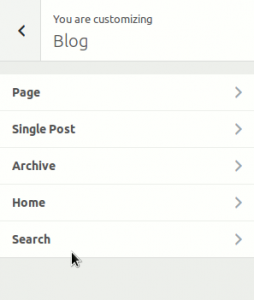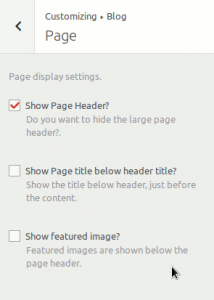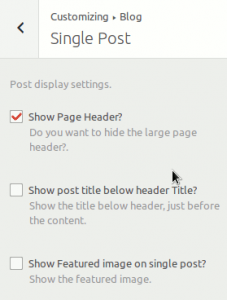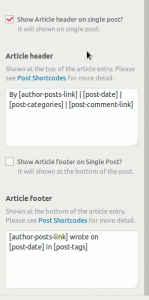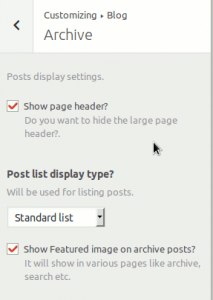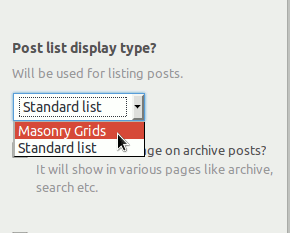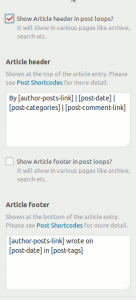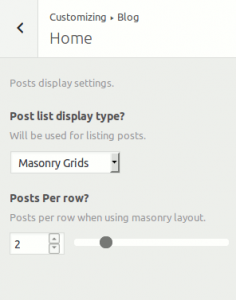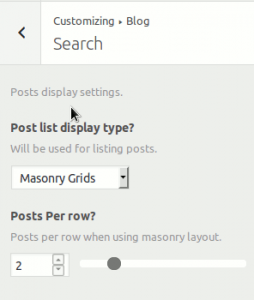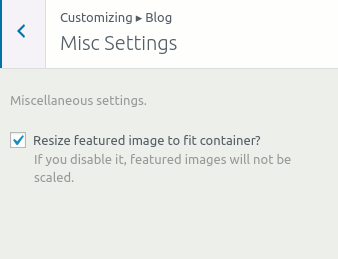The blog panel allows you control various aspects of the blog pages on your site.
The Sections in Blog panel are:-
Page:-
This section allows us to control whether we want to display the Page header on pages. Also, whether to display the featured image or not?
Single Post:-
This section allows to control whether to display the page header and featured image on the single post or not.
It also allows you to control the post meta, post header/footer on single posts page.
You can use the post meta shortcodes to control what appears in the article meta, isn’t that neat!
If your site have a custom public post type, Community Builder will automatically create a section for them and allow you to customize the header/footer etc(as in case of post).
Archive:-
The archive section allows you to control whether to display the page header on archive pages or not.
This section also allows the listing types for posts on the archive page. You can either select the standard listing or the masonry grids for listing posts, as shown below:-
Also,
The archive section allows you to control the post header/footer meta for archive posts.
Home:-
It only applies when latest posts is set as your home page. It allows you to control the display type of the posts list.
You can select the post display type and if the display type is set to masonry grid, you can also select the maximum number of posts per row.
Search:-
This section allows you to select the post display type for search page.
Miscellaneous Settings:-
It allows you to control the way the featured image will be used. You can disable the resizing(css resizing of the featured image from here).