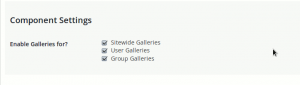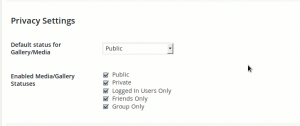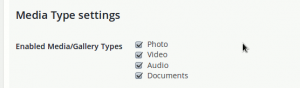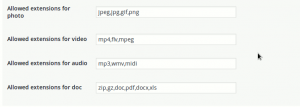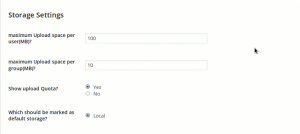These are global settings that will have an effect on component galleries. The general panel gives you options to control the availability of component, status, media types and views globally. This panel is always available irrespective of your settings.
Table of Contents:-
Component Settings:-
As shown in the screenshot below, This section allows to control which sections of your site can utilize the galleries feature.
If you are on standard WordPress(not using BuddyPress), you will only see the “Sitewide Galleries” component(consider a component as section of your site that has specific features for now).
If you are using BuddyPress, you will see three components as show below:-
- Sitewide Galleries:- Do you want WordPress sitewide galleries? If yes, you can even use shortcode to allow your users to create sitewide gallery or only keep it for site admins.
- User Galleries:- Do you want your users to be able to upload from activity or profile page. Enable/disale as you prefer
- Groups Galleries:- Do you want to have Group Galleries on your site? If yes, Please keep it enabled.
Privacy Settings:-
The privacy settings here control which privacy levels are available to the users. A plugin can add its own privacy levels. Depending on what plugins are active on your site, you will see upto 7 privacy options namely
- Public:- The media/gallery will be visible to all
- Private:- The media/gallery will be only visible to the site admin and the user who wons them
- Logged in Users Only:- The media/Gallery will be visible to the logged in users only
- Friends Only:- Only available if Friends component is active. The media will be visible to site admin, the owner of the media/gallery and his/her friends.
- Group Only:- Only applies to group galleries. The media/gallery will be only visible to group members.
- Following Only:- Only available if BuddyPress Follow plugin is active. The media/gallery will be visible to the site admin, owner and the users whom the owner follows.
- Followers Only:- Only available if BuddyPress Follow plugin is active. The media/gallery will be visible to the site admin, owner and the users who follow the owner of the media/gallery.
Default status for Gallery/Media:- You can select any available privacy as default. This is used when a media is uploaded from activity.
Media Type Settings:-
Here you can globally enable/disable a media/gallery type. MediaPress comes with four types as shown below. You can even disable types per component.
- Photo:- Allow users to upload photos
- Video:- Allow users to upload video
- Audio:- Allow users to upload audio files
- Documents:- Allow users to upload documents
On the component panel, you can enable/disable the types for specific component.
Below that you will see the settings to control allowed file extensions for each of the type as shown below.
Please add the extensions as you please.
Storage Settings:-
This section allows you to fine tune various settings for storage.
Maximum Upload space per user(MB):- This setting controls the maximum allowed upload space for each user. Want more control over it, you may look at our two addons .
Maximum Upload space per group(MB):- This setting controls the maximum space allowed per group.
Show upload Quota:- Do you want your users to see how much space they have used and how much is left? It will show them a notice like this
Which should be marked as default storage:- Keep it as it is. Currently, we only provide local storage manager. It means, the files are saved on the server where the site is running. In future, Developers can add their own Storage Manager.