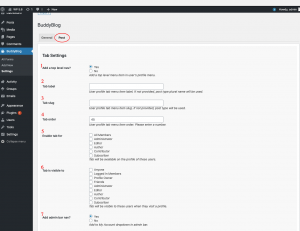The tab settings section allows you to configure user profile tab positions and visibility. You can fine tune the availability and visibility of individual sub tabs from their respective settings section.
Here is a screenshot showing tab Settings panel options:-
- Add a top-level nav?:- You can enable this option if you want to add a tab in the top-level menu item in the profile menu. If you disable it, No tab will be added. We recommend setting it to “Yes”.
- Tab Label:- You can put your tab label here. If you do not provide any label, the post type plural name is used as the tab label.
- Tab Slug:- Use a slug for the user profile tab. If you do not specify it, the post type name is used.
- Tab Order:- You must use a numeric value here. It determines the position of the tab on the user profile.
- Enable Tab For:- It lets you control the availability of this tab for the users. You can restrict which user roles will have this tab on their profile.
- The tab is visible to:- It let you control who can see this tab. You can restrict the visibility of the tab based on user roles.
- Add admin bar tab:- It let you enable a menu item for this tab in the user’s my account admin bar dropdown menu.