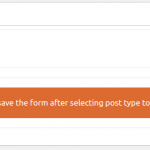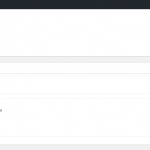In WordPress, Taxonomies allows you to classify your content under custom terms. If you have used WordPress and added categories or tags to your post, you have already used a taxonomy. If you are interested in learning more, Please check this WordPress codex article.
This guide will help you configuring various taxonomies related settings in the BuddyBlog Pro posting form.
Prerequisites:- Availability of taxonomies is dependent on the post type. Please make sure to save the form (You can save it as Draft) after selecting post type. Once you do that, the taxonomies section will show all the taxonomies associated with your selected post type and let you control which taxonomies/terms you want users to post to.
- Before Form Save
- After Form Save
The taxonomies settings section lets you control which taxonomy terms you want your users to post to.
- Enable Taxonomy:- It allows you to enable/disable the taxonomy for the user posting form. If you enable it, you can configure which taxonomies are available for the form.
- Enabled Taxonomies:- If you set the “Enable Taxonomy” to “Yes”, you can use this option to choose among taxonomies that will be available for the user posting form. Once you enable a taxonomy, you will see the settings for that specific taxonomy as shown below (This is an example for the category, similar settings will appear for each enabled taxonomy).
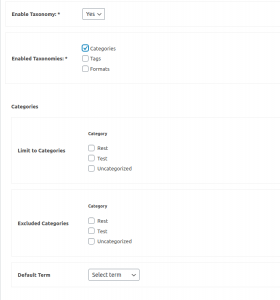
Frequently Asked Question
Should I enable all taxonomies?
No need to enable all the taxonomies, But if required you can enable all the taxonomies
My taxonomy is not appearing?
You have to enable taxonomy and after published post form select taxonomies.
Can I limit which terms a user can select?
No
Can I restrict one category/term per user?
No
Next: How to limit or exclude categories or taxonomies in BuddyBlog Pro