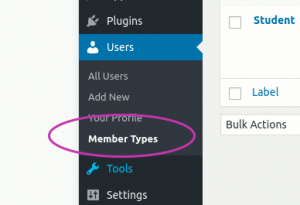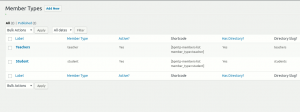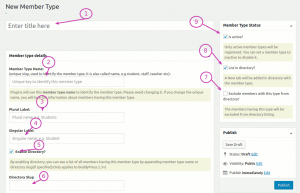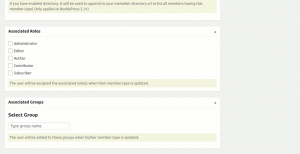Once you have the plugin active, you will see “Member Types” menu under Users menu in your WordPress dashboard as shown below.
It will list all your existing member types, their state(whether they are active or not) and a button to create new member types as shown below.
Click on Add new and you will see a screen like this:-
- It is just a name you are giving to the entry. It does not have any special significance.
- It is the unique member type name. We recommend using lowercase string. Avoid space and numbers if possible. A developer can use it to uniquely identify the member type. It is required.
- Plural Label:- It is the plural label given to your member type(e.g Teachers, Students etc)
- Singular Label:- It is the singular label given to your member type(e.g Teacher, Student)
- Enable Directory:- Do you want to have the directory for this member type enabled?
- Directory slug:- You can use a custom directory slug. If you don’t specify one, the member type slug will be used.
- Exclude Member from Directory:- Do you want to hide the members belonging to this member type from the directory listing?
- List in directory:- Do you want to add a tab in the members directory on which the user can click to see all members belonging to this category.
- Is Active:- Do you want to make this member type enabled or disabled.
Other options:-
The bottom portion allows us to integrate with multiple other plugin(and will be visible based on the integration).
Group Association:-
You can add the user to one or more BuddyPress group when their member type is updated. Once you start typing the group name, a list of suggested groups will appear and you can select the groups which should be associated with this member type.
Roles Association:-
You can set the roles for uses based on their member types. You can select one or more roles. When the user’s member type is added/updated, their role is updated to reflect this change.
WooCommerce Memberships Association:-
If the WooCommerce Memberships plugin is active, you can associate one or more subscription level with a member type. When a member type changes, the user will be assigned the respective subscription level.
Paid Memberships Pro Association:-
If the Paid Memberships Pro plugin is active, you can associate one membership level to each member type. When the member type is updated, the user will be assigned the membership.